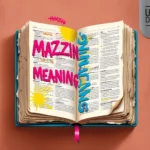Struggling to sync your iPhone to Xreal Beam? You’re not alone. Most of the users struggle with connectivity problems with their devices in the network. In this guide, you will find real and easy ways that help you to fix the Xřeal Beam iPhone Connection Failing problem.
1. Ensure Compatibility with Your iPhone
It is always essential to ensure that your model of an iPhone is compatible with the Xreal Beam before engaging in advanced solutions. Reference the manufacturer’s instructions to determine whether your device is suitable for the application. For instance, not all iPhones maybe perfect and may require some boost or additional application or a newer iOS version.
2. Check the Xreal Beam Firmware Version
The firmware changes typically enhance device connectivity as well as stability. Before going any further, make sure that your Xreal Beam is firmware upgraded. To check for updates, connect your Xreal Beam to a Wi-Fi network and follow these steps:
- This you will find the Xreal Beam go to the setting options.
- Select “Firmware Update.”
- If any update exists, download and update it then restart the device.
3. Restart Both Devices
Connection problems can be easily solved by restarting the iPhone as well as the Xreal Beam the device. Sometimes, taking this little step removes small issues that could be prompting disconnection in your connection. Turn off both devices and reconnect them to the internet, and wait for half a minute before continuing the process.
4. Reset Network Settings on Your iPhone
It is also possible to reset the network settings of a malfunctioning iPhone to address this issue, in case, rebooting your devices do not correct it. This will eliminate any corrupt settings that may be having impact on the connection. To reset the network settings:
- Tap the “Settings” icon on the Home screen of the iPhone.
- Go to Settings the option is general followed by reset and finally reset network settings.
- Make sure the action is confirmed, and let the phone start up again.
5. Ensure Both Devices Are Connected to the Same Wi-Fi Network
The Xreal Beam remote control can only work with your IPhone if both devices are connected to the same network. Check your network connections again by changing settings of both Xreal Beam and your iPhone to the Wi-Fi settings. If they are on different networks then connect them to the same network.
6. Update iPhone iOS Software
Another factor is the version of the iOS of your iPhone that you are using since a certain version may have connection problems. It is recommended to update your device with the latest iOS version so that it works best with it. To check for software updates:
- Select “Settings” > “General” > “Software Update”.
- If there is an update of the page, it must be download and installed.

7. Check for Bluetooth Conflicts
If you are using Bluetooth to connect the Xreal Beam to your iPhone then be sure to look for other Bluetooth devices which might hinder connection. Remove all current connections that are possibly connected through Bluetooth and attempt to link again.
8. Forget and Reconnect the Xreal Beam
It can unplug the device and plug it back again as sometimes when done amazing and cleaning, the device may spoil it. Here’s how:
- If you are using an iPhone, you can follow these instructions; settings-Bluetooth.
- Scroll down until you see the Xreal Beam in the list and tap the “i” icon located beside it.
- Select “Forget This Device.”
- After that, attempt trying to match the Xreal Beam back to your iPhone as if you have not done that before.
9. Try Using a Different Cable or Adapter
If you are connected to the Xreal Beam through a cable then the cable or the adapter you are using may be problematic. Try it with another cable, so that other causes other than hardware can be eliminated.
10. Perform a Factory Reset on the Xreal Beam
The process insightful, we can proceed to perform a Factory Reset on the Xreal Beam take the following steps:
If you have followed all the three above steps and unsuccessful, then erase all content and settings on your Xreal Beam. This shall help un-established the device to its manufacturers default settings this fixes many persistent connection issues credited to corrupt settings and firmware. Before going any further, you should also know that completing this procedure will wipe all data stored in the memory of your Xreal Beam. To reset:
- Go into the settings on the Xreal Beam.
- Choose Factory Reset and read the prompts on the screen.
Conclusion
Solving the Xřeal Beam iPhone Connection Failing problem may not always be easy, but the process provided here should work. In simpler terms, some of the basic steps every one is advised to first try include; Restarting of devices, checking to see if they are connected to the same network, checking if all necessary ports are open and up to date among others carry out a reset of the network settings to default and update firmware if needs be. In due course, with a little bit of persistence, you should have your devices connected.